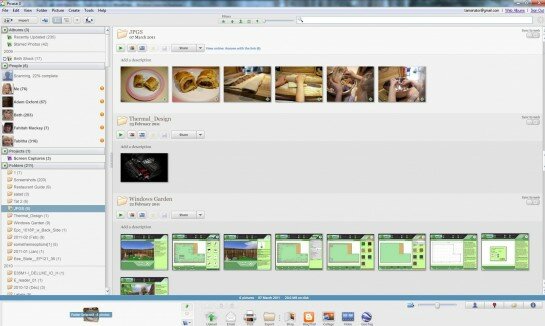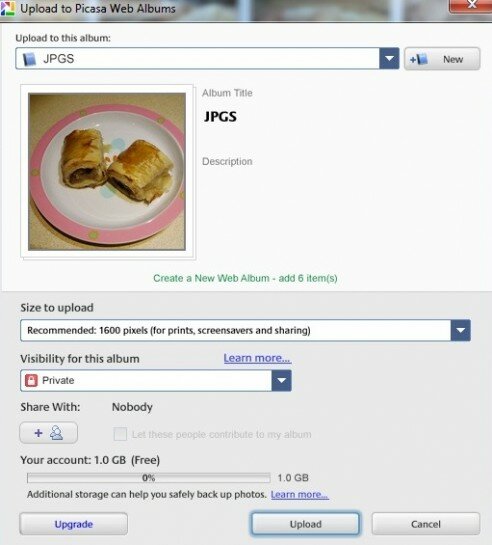Picasa is a free photo storage and editing tool that allows you to manage your digital photographs. Using this software you can organise your digital photographs easily, share them, edit them, do prints, and create digital montages and collages. It is very easy to install and use, but getting to grips with some of the features requires a little patience and know-how.
Picasa Web Albums works with Picasa in that you can upload photographs from Picasa to your web album and the same in reverse. You don’t need to have one in order for the other to work, but they work so well together that it seems a waste not to.
 And this is where the relationship with the Eee Pad Transformer comes in handy…
And this is where the relationship with the Eee Pad Transformer comes in handy…
The Eee Pad Transformer is automatically linked to Picasa thanks to the Android Honeycomb operating system and affiliation to Google (Picasa is owned by the online giant). Whenever you take photographs with your Eee Pad Transformer’s 5MP digital camera you can share the images through Picasa, add them to your album with tags and plenty more.
So, let’s get Picasa on your PC and your Picasa Web Album sorted out.
Click on the icon that says Download and once download is complete, double-click on the exe file. Accept the terms of agreement by clicking on I Agree and then follow the onscreen instructions to save the program on your PC.
Click Finish to complete the process. Picasa will then ask you to choose the folders you want it to scan and it will display photographs from all these folders in Picasa whenever you open it up. The program won’t move the images, it will just group them together in one handy spot for you.
The final step will have Picasa ask you if you’d like to use Picasa Photo Viewer. Now, if you happen to already have software on your PC that does the job perfectly well then, then just click No. This should now have you staring at Picasa’s welcome screen and a bunch of your images staring back at you. If it does not open automatically, go to the start menu, double-click on the icon, and select what folders you want Picasa to scan.
Once it has found all your images you will find them arranged on the right, with a column of details down the left. The images will be sorted by date, folder allocation and tags (more about these later). Right click on any folder icon on the left and you’ll see an option saying Upload to Picasa Web Albums, click on it.
You will now be asked for your login information. If you have a Google account you can use your email address and password, if not you can select Sign Up for Web Albums instead. Then you’ll be asked to fill in details about your new album.
Under the title Visibility for this album you can choose to share it with people who you give the link to, keep it private for your own use, or leave them as public material anyone can see. Underneath that you will see a button that says Share With, click on the selections you want and then select Upload. And you are done. This is not only brilliant for sharing photographs that have been languishing on your PC for years, but it is just awesome for sharing family moments and special photographs with friends and family in far flung destinations.
You have now uploaded your first album to Picasa Web Albums and you will be able to add any photographs you have taken with your Eee Pad Transformer to this site as well. And you can download images taken from your Transformer to Picasa without having to sync the pad to your PC.
Related Articles
-
Anonymous