Crosshair V Formula + AMD FX CPU Overclocking guide
Bulldozer is finally with us. After months and months of speculation and rumours flying around about what the processor will or won’t bring to the party, and finally we can put to rest all the speculation. But I am going to leave the discussion as to the pros and cons of the Bulldozer to others. I want to focus on something far more important. Right now, right here I am going to be posting a Bulldozer Basic Overclockers Guide using the ASUS Crosshair Formula V 990X motherboard. You can read a very good article about the inner workings of the motherboard written by Raja HERE. Therefore I am not going to go into too much depth about those aspects here.
The aim of this guide is to provide clear steps to follow in order to achieve a solid all round Overclock with your new Bulldozer processor. If you follow this guide you will have a very solid platform to fine tune your system from. The gains in performance that tuning the secondary subs or drive strengths bring are small enough to not to worry about. Get the basics done right and then play with the fine tuning.
The AMD FX Processor
AMD FX-8150 Specifications
- Frequency 3.7GHz
- Turbo Frequency up to 4.2GHz
- Core Bulldozer
- Manufacturing process 32nm
- Number of cores eight physical
- Memory controller Dual-channel DDR3
- Cache 8 x 16KB L1 data, 4 x 64KB L1 instruction, 4 x 2MB L2, 4 x 2MB L3
- Packaging Socket AM3+
- Thermal Design Power (TDP 125W
- Features SSE, SSE2, SSE3, SSE4a, SSE 4.1, SSE 4.2, 256-bit AVX, AESNI, PCLMULQDQ, AMD64, Cool’n’Quiet 3.0, AMD-V, MMX, FMA4, XOP
The Motherboard
Asus Crosshair V Formula - Specifications
- Chipset AMD 990FX
- CPU support Socket AM3 Athlon II, Phenom II Sempron 100-series, Future Socket AM3+ CPUs
- Memory support 4 slots: max 32GB DDR3
- Expansion slots four 16x PCI-E 2.0 slots (two 16x or one 16x, two 8x and one 4x), one PCI, one 1x PCI-E
- Sound 8-channel HD Audio via Creative SupremeFX X-Fi 2
- Networking Intel 82583V Gigabit Ethernet
- Overclocking HTT frequency 100 – 600MHz; max voltages, CPU 2.1V, CPU NB 1.875V, Chipset 2V, HT 2V, RAM 1.8V, Southbridge 1.8V
- Ports 7x SATA 6Gbps, 1x PS/2, 14x USB 2, 6x USB 3, 2x FireWire, LAN, 4x surround audio out, line in, mic, optical S/PDIF out, eSATA 6Gbps
- Dimensions (mm) 305 x 244 (ATX)
The Rest
Cooling Solution – Mid level air cooler
DDR3 Ram – Geil 2GB x 2 DDR1600MHz
Video – ASUS HD5870
PSU – Corsair HX850
Tools
It is up to the individual to select the stress test tool of choice. But please be aware of the following, previously on AMD platforms Prime95 was the most stressful tool, Prime95 historically stressed the Northbridge and memory more than Linpack, however the gap has narrowed between the two. The difference between the two outcomes for maximum Overclock using Linpack and Prime95 was less than 100MHz at the same settings. Remember a stability tests is an artificial exercise and the proof of the pudding is in the eating if you never crash your system at the Overclock that the tests fails at.
LinX download , Prime 95 download , Memtest download
Using a windows based overclocking utility makes the whole overclocking process so much simpler and saves time if you are in a hurry to play with your new toys. You can also use ROG Connect if you have a spare rig, or a Bluetooth device such as a smart phone or tablet. Personally I really like the ROG Connect utility and can recommend it to anyone. The only problem that I noticed is the temperature reading differ between the board and the ROG Connect by a margin of difference of nearly 10C, now that could just be because the motherboard OS based utility and the ROG are not yet optimized for the Bulldozer. Not critical but worth noting. I would have preferred there to be an option to change multiplyer using the ROG Connect tool, but we can hope this will be included in the next firmware update.
AMD OverDrive download
ROG connect download
A easy work round to changing multiplier in OS is to simply use k10stat, the update will be available soon.
K10 Stat ( when updated )
Monitoring utilities are a must and the reviewer pack I have linked too is very handy as a all-in-one download for Bulldozer.
CPU-Z BD reviewer pack download.
Applications
Cinebench and hyper pi are the 2 main applications that I use for a rough and ready test just to find the upper limits of the system and get a ballpark figure for voltages needed. Plus they help me get an idea on how to approach the higher clocks. It’s always handy to run benchmarks like this throughout testing to make sure your performance is going in the right direction. Think of it as a auto-regulation feedback loop.
Let the Overclocking Begin
The first step is to familiarize yourself with the bios, it is a good idea to shut off a few things, mainly power saving and turbo but if there’s anything else you aren’t using (audio and LAN etc) you can go ahead and disable those settings too.
Important: Switch Ai tuner to manual to unlock the FSB.
Another thing to take note of is the profile settings and the GO button function.
TIP: You’re likely be trying a lot of different settings, some will be successful other will not. Get into the habit of saving them all so when you clear CMOS you have a couple of points of reference.
Initial testing and the system limits
A good place to start things off is by testing the ram and Northbridge whilst leaving the processor at safe clocks so it’s out of the equation. That isolates a couple of variable so that if any problems occur, we have a clear idea of what the problem is.
CPU-NB voltage
Bulldozer does not scale in the same way as Deneb and Thuban, my gut feeling is that temps and silicon quality are going to play a bigger role than voltages. For example with my processor sample I could boot the 2600 strap with stock cpu-nb voltage and couldn’t move up a strap regardless of voltage. There are also a few unsupported straps on this board that need fixing with a bios update so that might hamper your FSB overclocking until released.
A perfect application is hyper pi to give the NB and Memory a quick workout rather than prime 95 or memtest which take much longer, as we are just looking for ballpark figures at this point in the process. I used the 1866 divider as the 2133 divider wasn’t reading ram clocks in windows, something which I thought was important for this exercise.
NB voltage
NB voltages, not to be confused with cpu-nb voltage, helps with HT stability at higher frequencies ( 2200+ ) If you have a lower speed kit then you probably do not have to worry about it. With the set I was using I found 1.175v to be the sweet spot and helped me gain a few clicks, much over 1.2 and it started to go backwards so keep that in mind and find out what works best for your ram.
CPU-NB voltage
Although it didn’t help cpu-nb clocks as much as I would of liked or expected, CPU-NB vlotage made a noticeable difference to FSB/HTT clocks. For example at 267 base clock I was using up to 1.3v on the CPU-NB. Again too much voltage and you are going to see backward scaling or crashes with your system. This phenomenon seems to be consistent with all aspects of overclocking the Bulldozer. Setting everything to the max is not a viable option with Bulldozer. Incremental step by step increases provide the best results.
Ram Voltage
Every kit is different and every kit is different on each different platform. In this instance, having used the same set of ram on Llano and finding the ram scaled well right up to 1.76 volts, I was surprised to find that with Bulldozer the ram would do more with less voltage and indeed become unstable with more voltage applied. In this instance 1.69v was used for the final round of testing which I would be happy to use 24/7.
Warning: I found that Vdimm over volts quite a lot on my board, might not be the case on others. I found that 1.7125 set in bios, 1.733 read via software in windows and 1.745 on the read point. Not ideal but as long as you are aware of the disparity it is workable. So keep monitoring the readings and note the differences between what you set in bios.
FSB Overclocking
While a FSB of 270 seems to be the upper limit under ambient it might be worth attempting a reasonable FSB Overclock. In testing I found it reasonably difficult to Overclock past 4.8GHz using the multipliers only. I needed FSB to get into the 5GHz range. If using FSB to Overclock it makes good sense to use memtest just to be on the safe side.
Memory OC
If you are a bit new to this then the ram profiles in the timings menu are a great place to start, they are tuned more for frequency and should be good for around 2400 on most half decent PSC modules with reasonable voltages, it may be worth tightening up the trfc a little as I have found they are set very loosely at 300ns by default.
For example here is 2400+ without much fuss and without going near the drive strengths, which is quite impressive. AMD seem to have a lock on memory clocking.
As you can see the voltage setting is a quite high. Here is something a bit more realistic for daily use.
CPU OC
Cinebench is a good starting point to give you an idea of your chips capabilities. Your Overclock will almost always be higher than your maximum stable Overclock. None the less to get an idea of voltages etc that are needed it’s a good starting point.
I have no idea of safe voltages as yet, I was not able to find the AMD white paper but I presume the temp limit is still in the low 60′s and that’s where I’m trying to keep it. So let temperature be your guide. As with the previous generations of processors from AMD temps play a huge role in stability so it is best to try and keep temps less than 60C.
As was mentioned earlier it was difficult to achieve higher Overclock without touching the FSB so you have to move it off 200.
Putting it all together
Now we have a rough idea of what the system is capable of it’s time to put it all together. This is the most challenging part, and the most fun. What I suggest is to drop down the memory and the NB for now. As it is a little harder to combine a high memory and Northbridge Overclock with a CPU Overclock, normally there needs to be a little give and take to reach a stable balance between the two.
Around 4.8 GHz could be the sweet spot with this processor I think, as I had set my voltages within a range of just above the default turbo VID of 1.4 to under 1.5 with a pleasingly high Overclock on the ram, while still managing my temps keeping them touching on 50’c under load. This would be fine for as a daily rig
Bearing all that in mind and finding a good balance between the two I ended up with this OC.
Unfortunately 5ghz on air was not possible with a balanced Overclock and suitable temperatures, the temperatures were simply too high. Maybe on a top end Air Cooler 5GHz will be doable. Certainly 5GHz is a proposition with water cooled systems. Early testing has indicated that the gains we’ll see from dropping those few degrees is going to be much higher than what was had from the Phenom II.
Interpreting Crashes
Unlike the Phenom II interpreting what caused crashes was less clear cut. With Bulldozer I haven’t had a single hard crash which required a power cut to get the system to post again. Therefore I would suggest that no change to the current protection settings in the bios are made, doing so is an unnecessary risk and dangerous on ambient cooling.
Most common error is machine check errors and similar.
- BSOD that do not have a memory dump all seem to be CPU related, either to much or to little voltage.
- Those BSOD with memory dump trace back ot either Northbridge or the memory, with lock ups similarly being memory or Northbridge related.
- Interestingly after a lock up your reset button might not work a lot of the time (9905 bios) to resolve simply hold down the start button and wait for it to shut off. You are good to go after that.
- Occasionally VCore won’t apply after a crash. This will cause another crash under load (and will usually fail before it loads OS). It is best to either check VCore in bios or to power down completely to resolve.
Tweaking
Now you have a solid OC you can start to tweak it to get those few extra MHz or just for the fun of it, raising the FSB one notch at a time may be a good way to go or you could try tightening timings, it is up to you the secret is just have fun with your system. This board really is a dream to use, it doesn’t get much easier. If you are able to use ROG connect then I really can recommend that you do so. For example, if you have a rounding error during your stability testing with Hyper Pi the ROG connect allows you to fine tune voltages on the fly and therefore try again immediately without having a resource greedy application running on the system you are overclocking.
After I was confident it was stable at the above settings with the memory Overclock rock solid I tried pushing the platform a little further.
A tad more voltage was needed for the processor and that resulted in this Overclock being right on the 60°C limit. Which was just too high for any prolonged use as a 24/7 system.
Wrap Up
There is no one correct way to work out your systems Overclock. I do it this way because it is simple, methodical and relatively quick. The screenshots that I have posted are for my hardware and might not match or be what your processor needs. You might require less voltage or possibly more. No two processors are the same as we all know. This is why I am a fan of the kind of methodology I described above and which I use to determine an Overclock. It helps me isolate where the Overclock is weakest with the least amount of fuss and hassle. If you follow the steps contained in this guide then I am confident you will easily achieve what are the optimal overclocking settings for your Bulldozer and ROG Crosshair V motherboard. Enjoy your system.
Stay tuned for some extreme overclocking of the Bulldozer in the next few days.




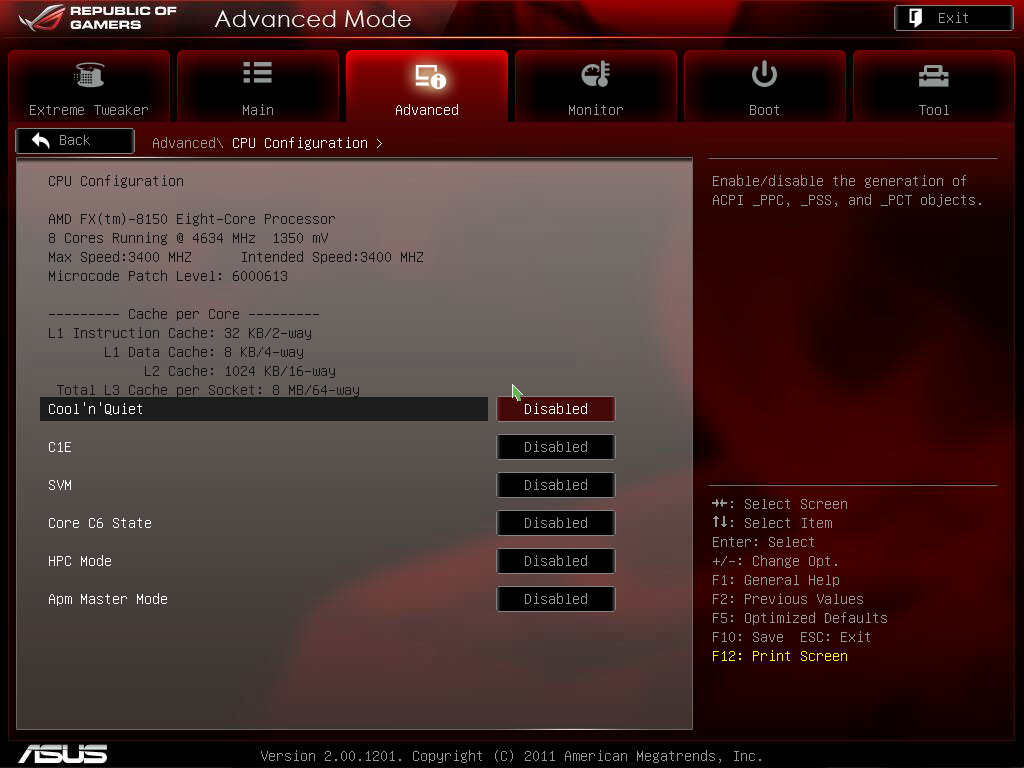











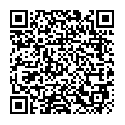
Dagmar