Windows Live Family Safety is a fairly comprehensive and clever suite of Parental Controls. To find out more about it visit our article here. In this tutorial we are going to show you how to download and install Windows Live Family Safety.
To start with go to the site and click on Download. When the box appears click Run and then select Yes when your Window security shield asks you for permission to install it on your machine. Next you need to choose what programmes you want to install. Be wary here or you could end up installing every single item from Microsoft’s Live suite.
Unless you want a plethora of Live software programmes select Choose the programmes you want to install. Uncheck all the items you don’t want to install, click Next. Make sure you have selected Family Safety. It will take a few minutes to download the programme and your updates so relax with some tea.
The programme will do its own thing with you having to click Yes every now and again. You will also need to sign in using your Windows Live ID, if you don’t have one of these you can easily get one here.
Once it has all downloaded go to Start>>Windows Live Family Safety and sign in using your Windows Live ID. You will get a box asking you which account you want to monitor. If you haven’t set up an account, visit out tutorial here.
Follow the steps by allocating the family member account to the child and then click Save. Once that is done you need to go to the Family Live Safety website to manage your controls. The page will ask you to sign in with your Live ID again and once you are in you will be presented with a page that has all the identities you registered on it. Select Edit Settings underneath the name of the child and you will be taken into their Family Live Safety section.
Here you can spend some time fiddling with the various controls and setting up the safety parameters that suit your child and you! It is pretty self explanatory, if sometimes a bit roundabout and waffly, so you should be set up in no time at all.
If you have any questions or get stuck, just post them here and I’ll get back to you as soon as possible!

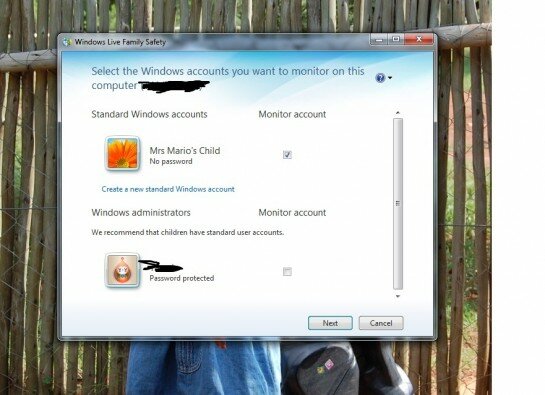
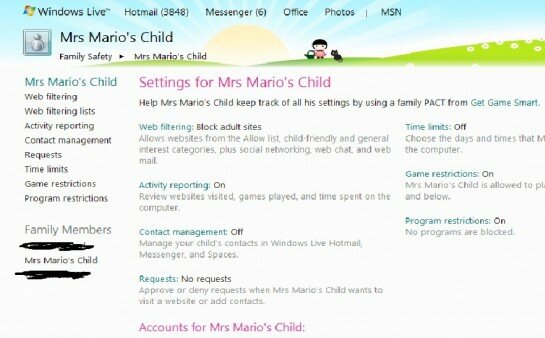

Tamsin